You can create any number of user groups. The use of such groups for authorization and rights management requires the authentication method ‘Standard’ (see General system settings ).
To create a group, start the administrator and click on ‘New Group’ in the toolbar.
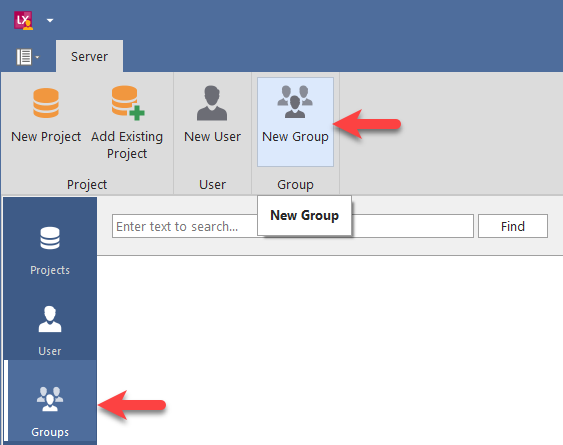
The machine provides you with an empty input screen.
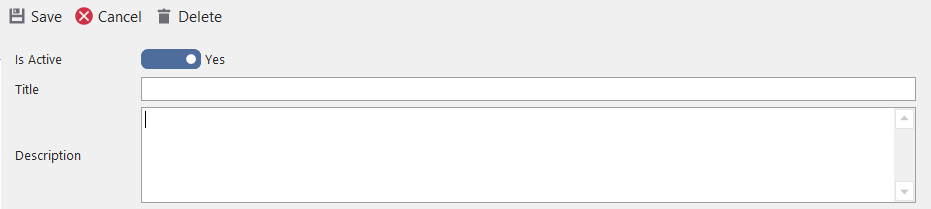
Via ‘Is Active’ you can (de)activate a group in a simple and quick way and thus also the access rights of the associated user accounts.
Specify a ‘Title’ for the group, optionally add a ‘Description’ and click on ‘Save’ in the toolbar, e.g.
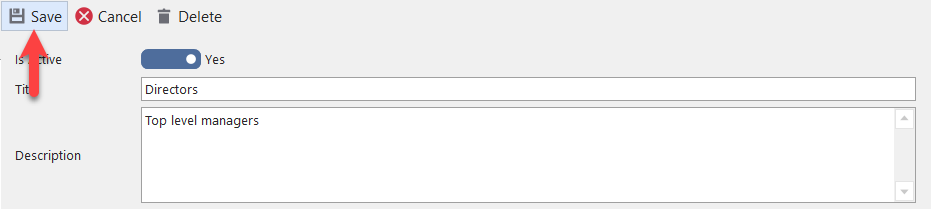
The new group is then listed in the navigation on the left, e.g.
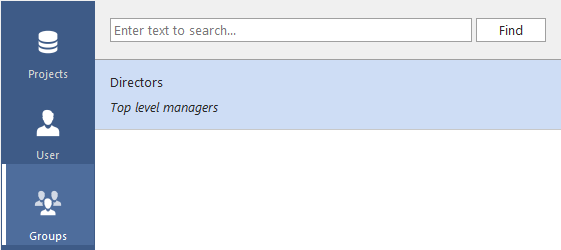
To include user accounts or other groups as members in a group, call up the relevant group using the navigation and on ‘Edit’.
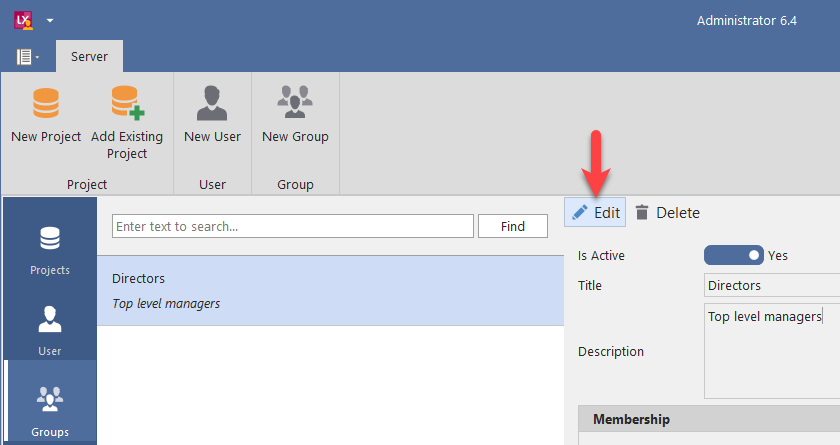
In the ‘Membership‘ area, all available user account groups are displayed on the right. e.g.
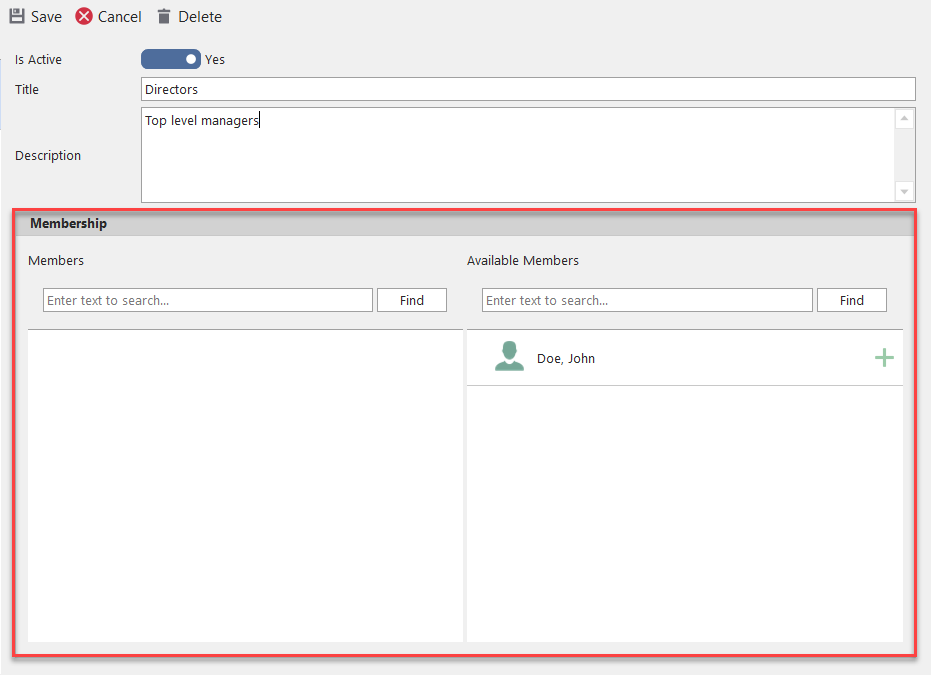
Click on the green plus sign to add a user account/group as a member to the group. Account or group are then moved to the left field ‘Members‘, e.g.
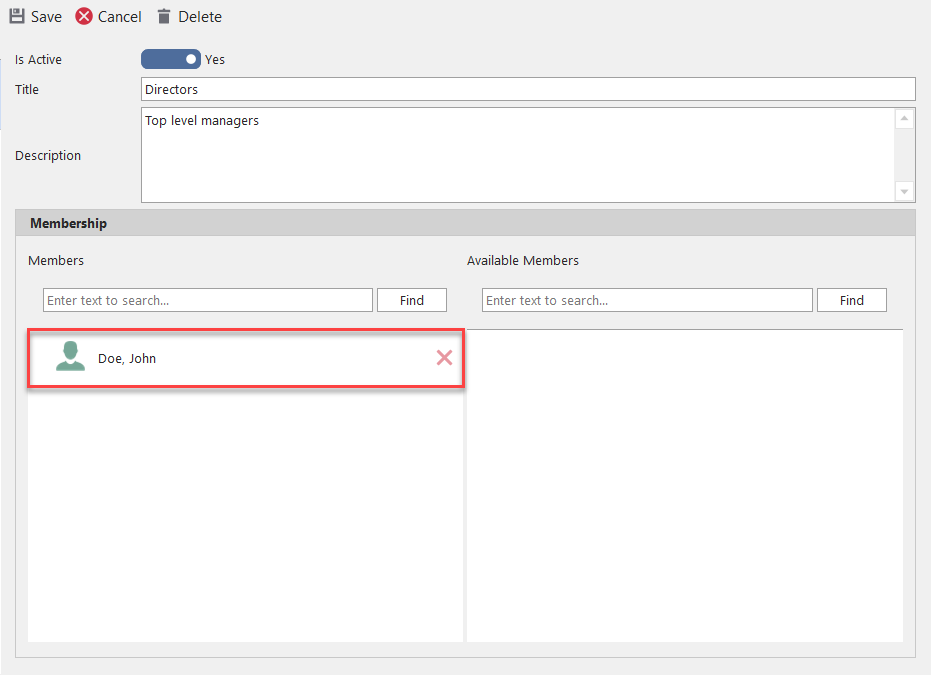
The removal of members of a group is done analogously via the red cross symbol.