The system-side handling of files is complex and depends in particular on whether a file has been inserted into a project as a copy or as a link (network link). In addition, users have different ideas about what exactly should happen when a file link is called up. Various settings in the Web.config file (see Settings for navigation) are intended to fulfill these requirements.
Files that have been inserted as (network) links cannot actually be accessed for security reasons. Web browsers prohibit this. However, using a special mechanism, it is possible to make these files available for download in the same way as files that have been inserted as copies. Please refer to the article Special: Opening local files and folders.
<add key="DownloadNetworkFiles" value="true " />
|
DownloadNetworkFiles |
true or false |
If you click on a file link, the file is normally downloaded directly. However, it is also possible to open only the detailed view of the file where a download option is available, e.g.
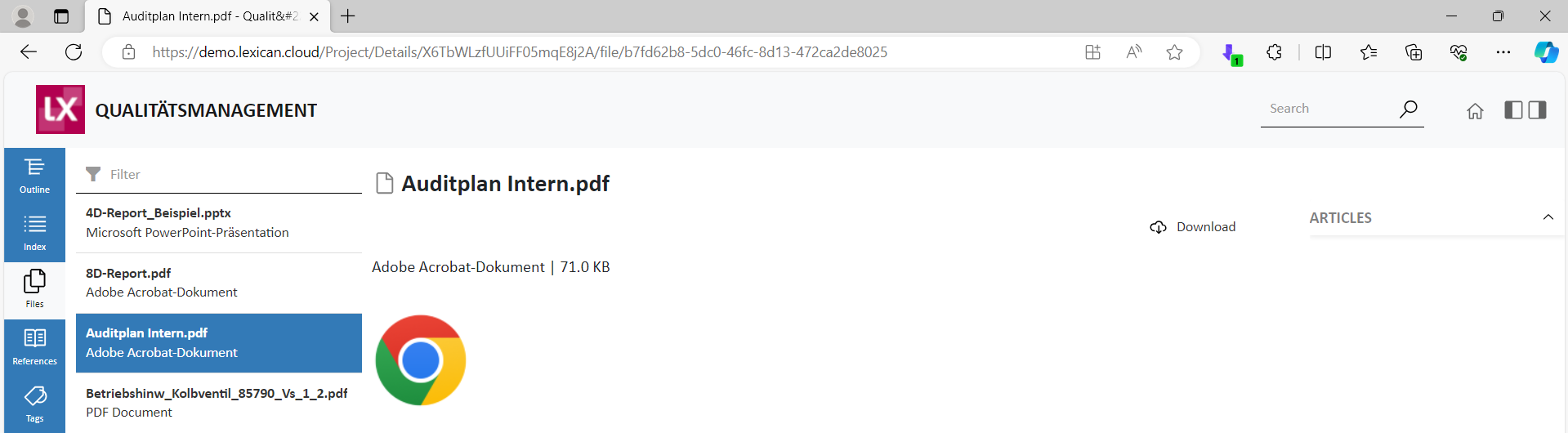
<add key="OpenFileLinkDetails" value="false" />
|
OpenFileLinkDetails |
When clicking on links to files, there is no direct download, but the detailed view of the file is opened |
true or false |
In the detailed view, image and video files can be displayed or played directly if desired, e.g.
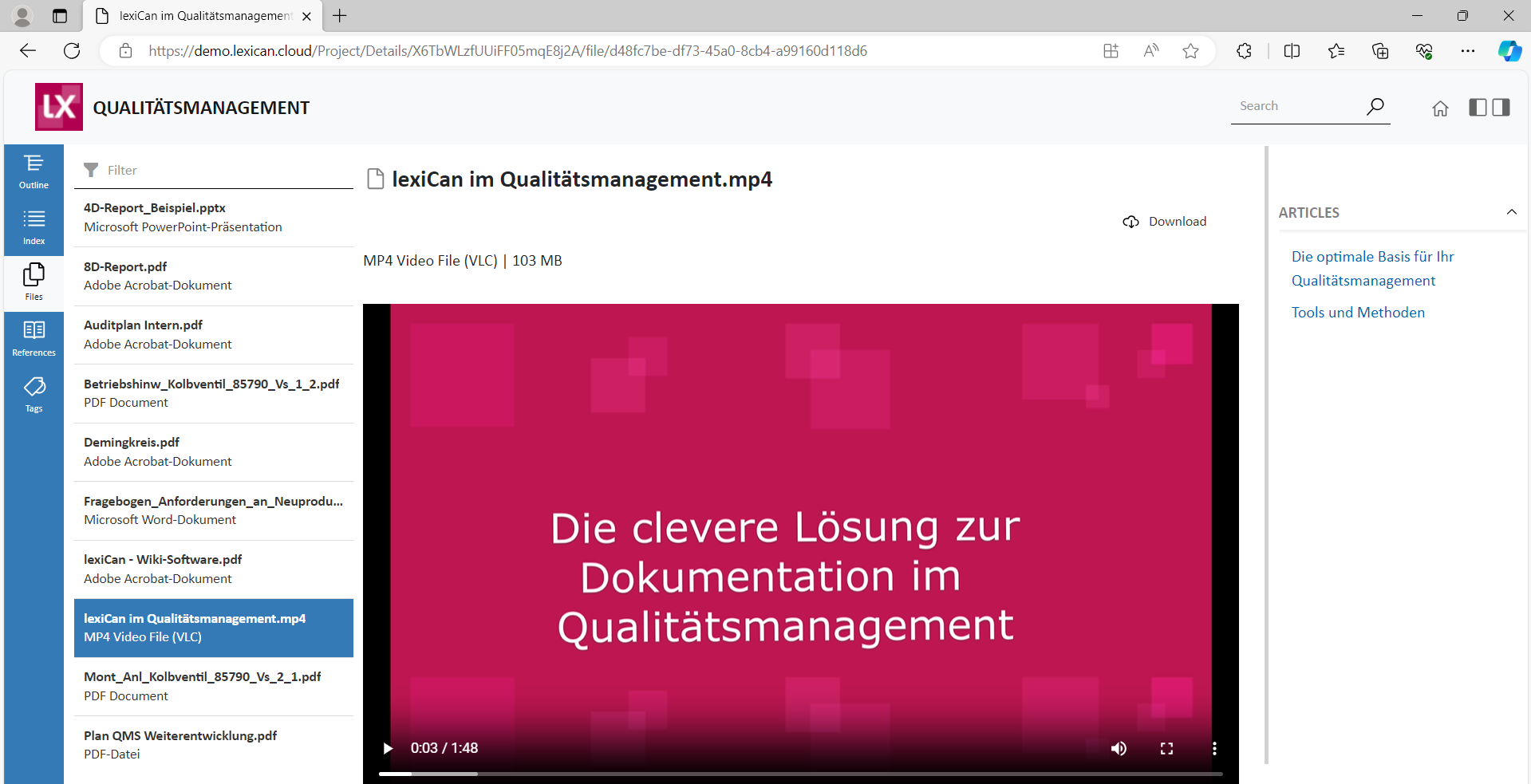
<add key="ShowFilePreview" value="true" />
|
ShowFilePreview |
Displaying/playing image and video files in the detailed view |
Displays image and video files in the detail view. |
Alternatively, linked image and video files can also be displayed or played directly in an article, e.g.
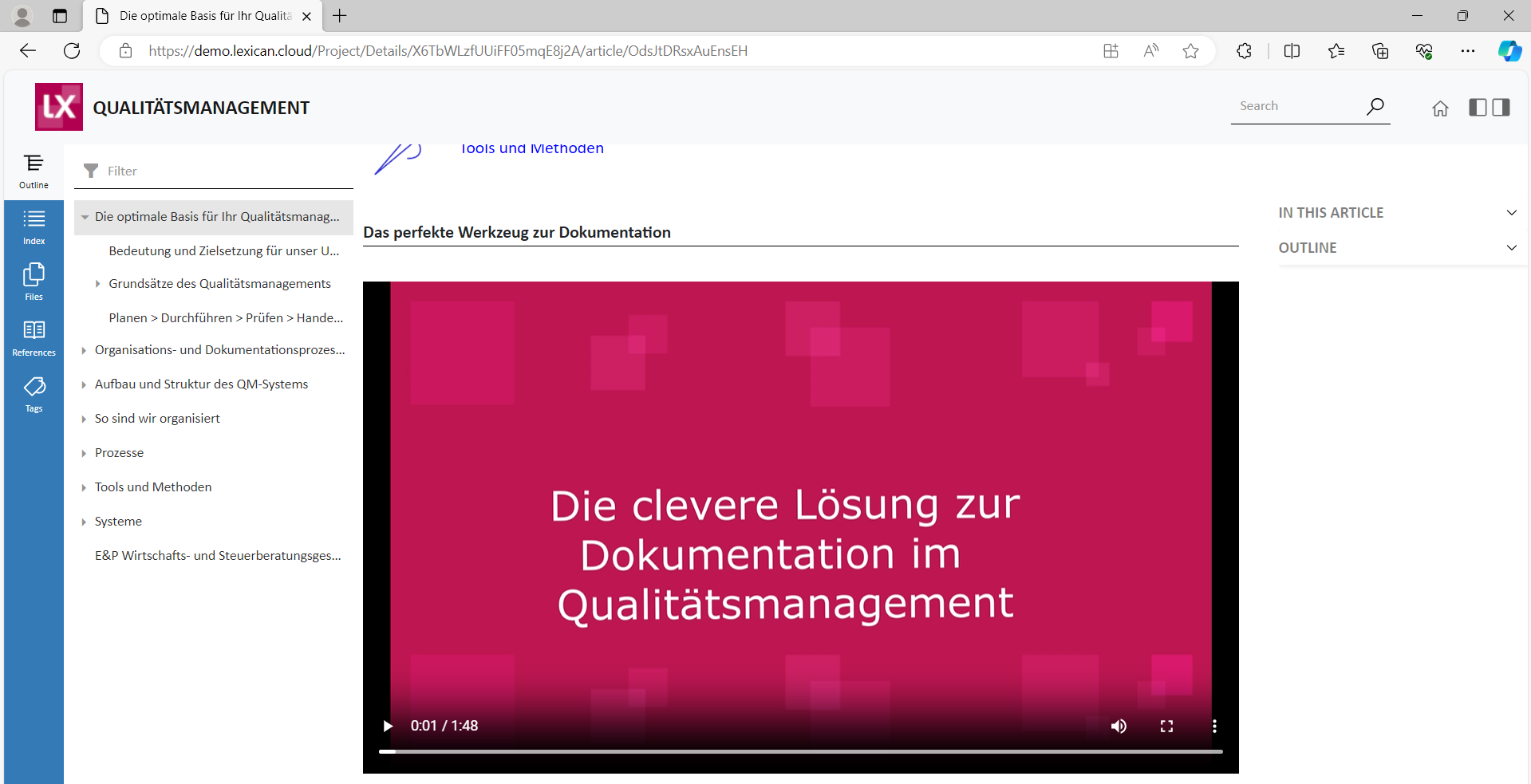
<add key="ShowMediaFileLinks" value="true" />
|
ShowMediaFileLinks |
Display of image and video files in the detail view |
true or false |